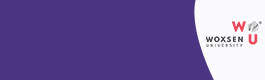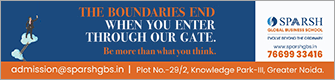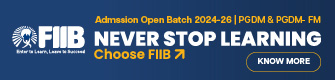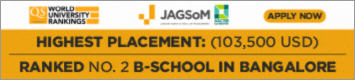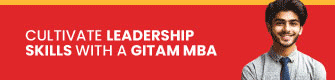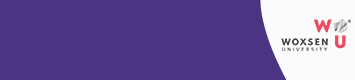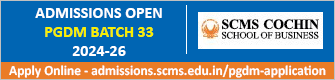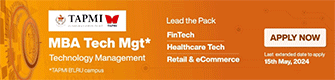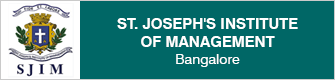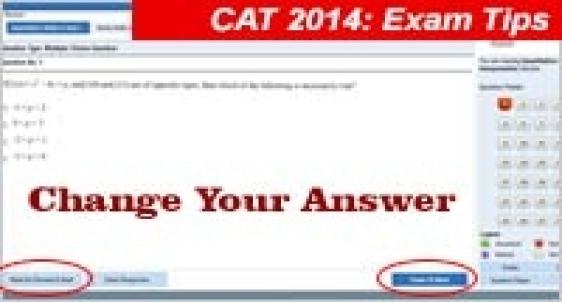
The changes in system and procedure to take CAT 2014 are rated friendly enough as they allow you to use number of answering options using navigation tools. For the first time CAT 2014 has provided the single click button which enables you to view the entire test paper in one go without visiting the questions one by one.
CAT 2014 has also provided the facility to know the status of the question viewing the Question Palette displayed on the right side of screen. The 4 colour symbols on the bottom side of the screen will indicate the status of the question on the right hand side of question-answer screen in different colours. Green will indicate the Answered question; Red will show the Unanswered question; White will remind that Question is not viewed and Violet will show that Question is marked for review.
4 steps to change the answer response
MBAUniverse.com has already suggested and shared in detail the 4 step process with the candidates on how to answer the questions in CAT 2014. This short article will share the tools that will help to understand how to change the answer of the question in CAT 2014
If you have used the navigation tool ‘Marked for Review’, the status for a question indicates that you would like to look at that question again. It means the question has not been answered. But if a question is answered and is also ‘Marked for Review’ it would mean that you have answered it and would like to review it also. However, you will have to mark the answer as well as click on Mark for Review and click on ‘save and next’.
While coming back to the desired question number, following process will have to be adopted to change the answer response
Step-1: To deselect your chosen answer, click on the bubble of the chosen option again or click on the Clear Response button.
Step-2: To change your chosen answer, click on the bubble of another option.
Step-3: To save your answer, you have to click on the Save & Next button.
Step-4: After clicking the Save & Next button for the last question in a Section, you will automatically be taken to the first question of the next Section in sequence.
Expert advises
It is very important to know and understand to avoid any testing room problem and technical glitches. Prof S K Agarwal, mentor and Verbal Ability expert on CAT preparation suggests the aspirants to carefully read and understand how to navigate through your answers to keep pace with the notified changes in CAT 2014 exam.
Many new type of questions have been added to CAT 2014. It may signify that aspirants might not find questions on few topics in actual CAT 2014 test and on the other hand more new topics are supposed to be studied by CAT aspirants
Related Links
CAT 2014 New Exam Pattern: Live on Oct 28, 2014; familiarize with new pattern and questions
CAT 2014: Know the section wise expected number & type of questions while practice test awaited
CAT 2014 Test Day Guide out; reveals important dos and donts for the exam day
CAT 2014: Aspirants waiting for practice test to best utilize the Diwali Holidays
CAT 2014: 5 big changes revealed on Test day Video; listen and read carefully
CAT 2014 Test day video launched; Examinees to report 2 hours before the test at Exam centre
CAT 2014 Admit Card: All the details available; Check carefully to confirm your candidature
CAT 2014 Admit Card is out: Download now and take the print
Stay tuned to MBAUniverse.com to know more about CAT 2014 testing room strategy